How To Get Friday Night Funkin On Chromebook
How To Get Friday Night Funkin On Chromebook.
During this installation method, we will upgrade our Linux Apps to a newer version that the game requires. So we highly recommend that you start this tutorial with a new Linux App session, firstly we will enable Linux apps on our device.
To do this we will go to our system settings and click on the Linux Icon on the left panel now we will turn on the Linux Apps, now that we have enabled Linux Apps on our system.
We will continue to the next step which is to download the Linux installation package from their website. Click Here To Go To Website
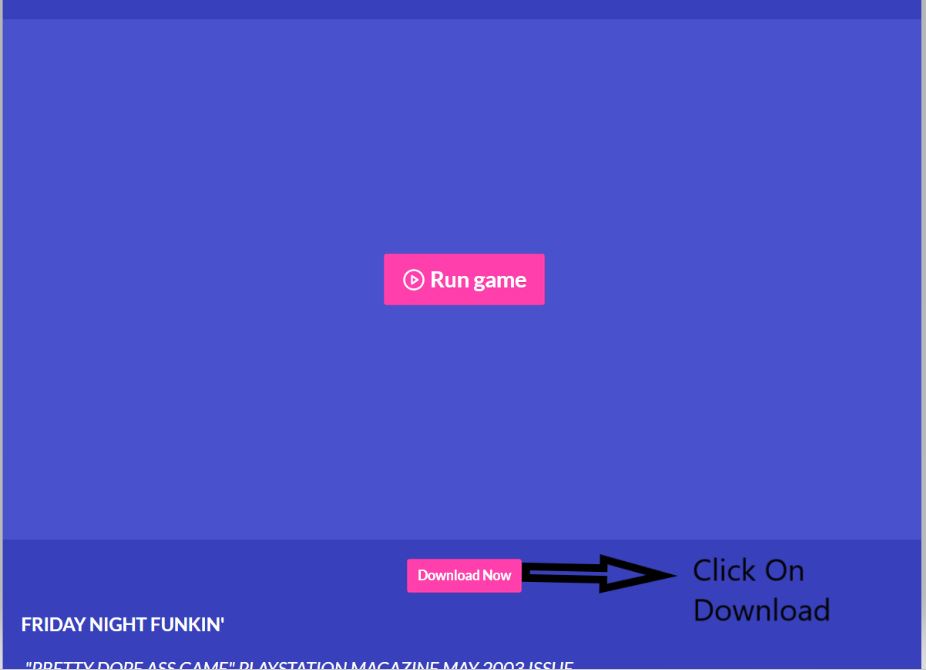
After that, a Download Pop-Up page will appear.
Click On “No thanks, just take me to the download.”
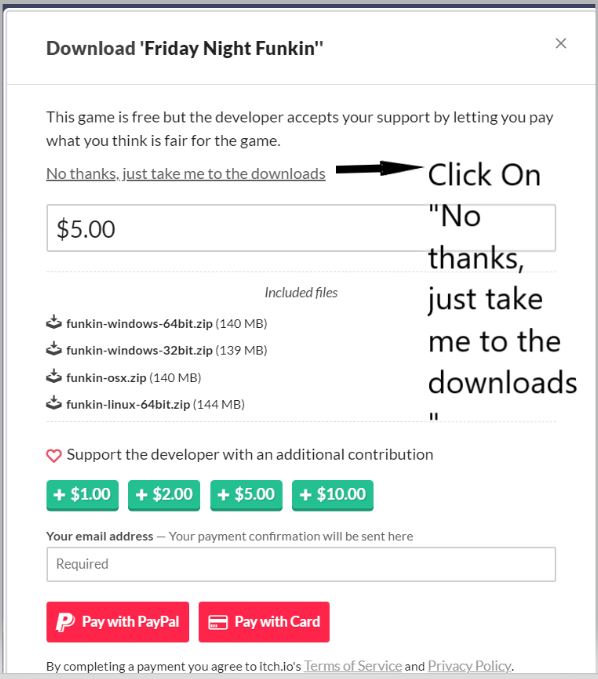
Now Click On Funkin-Linux-64bit.zip 144 MB
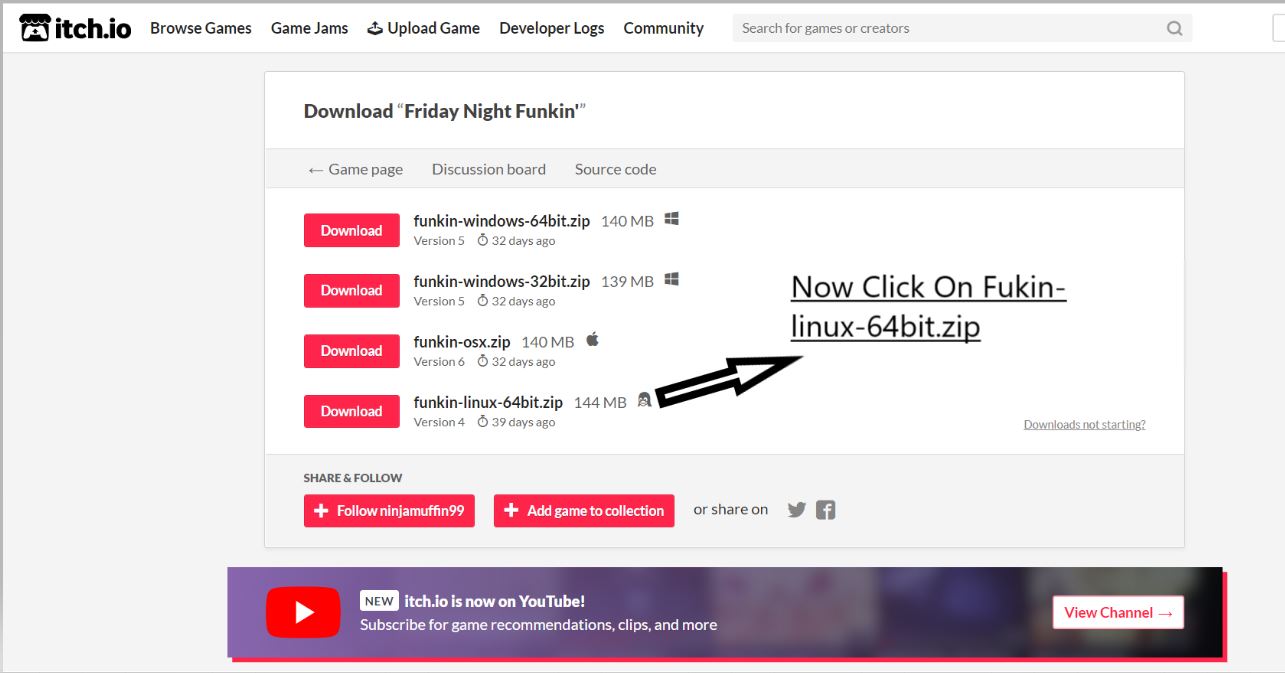
Download The File.
Now we will open it in our file manager move the installer to the Linux folder. (copy the download file then paste it on Linux folder)
The next part of the installation process is to run several commands in a terminal that will install the Friday Night Function all the commands are in this Note Pad.
Now just copy the first command and open a terminal session from our app menu.
[su_note note_color=”#cf09bd” text_color=”#ffffff” radius=”15″]sudo mv /etc/apt/sources.list /etc/apt/oldsources.list[/su_note]
Next, we will paste the command into our terminal either with a two-finger click on your terminal or click control shift and V together this command will rename our current Linux repositories, files as we will create a new one this command should run automatically as soon as you paste it into a terminal session.
Now we will create a new Linux Apps repositories file.
Now we will add one repository to our newly created file.
[su_note]sudo touch /etc/apt/sources.list[/su_note]
[su_note]sudo echo deb https://deb.debian.org/debian bullseye main | sudo tee -a /etc/apt/sources.list[/su_note]
Now we’ll update the repositories of our Linux Apps.
[su_note]sudo apt update[/su_note]
We will install all the updates
[su_note]sudo apt dist-upgrade[/su_note]
Press enter to confirm the installation.
Click on the right arrow button press enter to confirm the decision.
Now we will extract the Friday Night Funken Packet.
[su_note]unzip funkin-linux-64bit.zip[/su_note]
Now we’ll make the game executable as a program.
[su_note]chmod 755 Funkin[/su_note]
Now we will launch Friday night Funken from the terminal to make sure that it works.
[su_note]./Funkin[/su_note]
Now we will install a menu editor that we will use to add Friday Night Funk into our menu.
[su_note]sudo apt install menulibre[/su_note]
Press enter to confirm the installation.
With the last command, we will launch the menu editor,
[su_note]menulibre[/su_note]
Choose the category.
Create a launcher.
Create a name for the launcher.
The command is the package called Funka.
Save the launcher.
Friday Night Funkin is now installed on our Chromebook now we will launch it enjoy a Friday Night Funkin.
Latest posts by GSR (see all)
- Letitia James Holds Victory Press Conference - February 24, 2024
- Is Kevin Costner Leaving Yellowstone? - February 8, 2024
- Was Kim Petras Born Male | Is Kim Petras Transgender? - February 8, 2024
- Napoleon Movie Release Date, Cast - February 8, 2024
- Is Ruby Gillman Teenage Kraken streaming on Disney+? - February 7, 2024